ARK: Survival Evolved Mouse Fixes
By editing the ARK configuration files you can remove mouse smoothing and set the sensitivity to lower values than the in game menu allows using exact values instead of a slider.
By editing the ARK configuration files you can remove mouse smoothing and set the sensitivity to lower values than the in game menu allows using exact values instead of a slider.
ARK: Survival Evolved has mouse smoothing enabled by default which drastically reduces mouse accuracy. Fortunately ARK uses Unreal Engine 4 which is highly customizable and you can disable mouse smoothing by editing a configuration file.
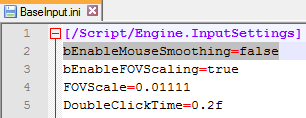
You can't have the game running while you make these changes so make sure you have ARK closed. The config file you need to edit is C:\Program Files (x86)\SteamLibrary\SteamApps\common\ARK\Engine\Config\BaseInput.ini
You can open this file with notepad or any text editor. Open it then change "bEnableMouseSmoothing" and change it to FALSE instead of TRUE.
If you edit your settings in-game it will overwrite this fix and you'll need to close ARK to fix it again.
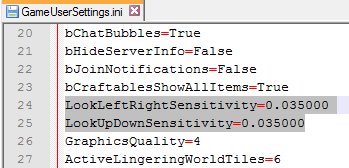
The options menu in ARK: Survival Evolved has a slider to adjust the mouse sensitivity which makes it very difficult to adjust to an exact value and keep the vertical and horizontal sensitivities the same. You can fix this by manually editing the GameUserSettings.ini configuration file.
You can't have the game running while you make these changes so make sure you have Ark closed. If you edit your settings in-game it will overwrite this fix and you'll need to close ARK to fix it again.
To fix it you have to edit one line in your GameUserSettings.ini file using notepad or another text editor. The file is located at C:\Program Files (x86)\SteamLibrary\SteamApps\common\ARK\ShooterGame\Saved\Config\WindowsNoEditor\GameUserSettings.ini
Search for LookLeftRightSensitivity and LookUpDownSensitivity and change the values to your desired sensitivity. You can set the values much lower here than you can with the in-game sensitivity sliders.